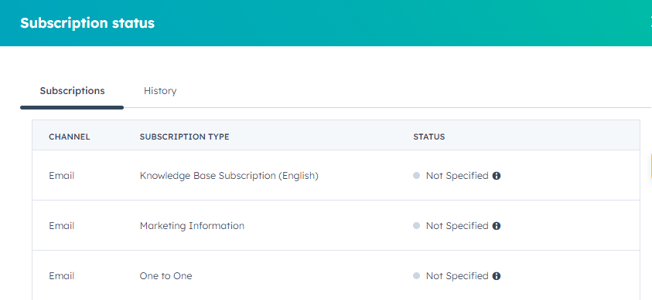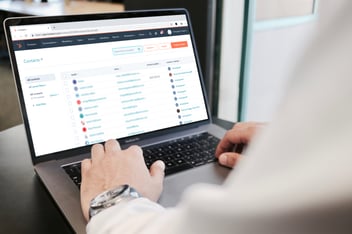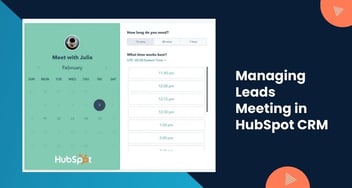How You Can Set up Email Subscription Types in HubSpot?
This knowledge base explores the process of establishing diverse email subscription options using HubSpot. Discover step-by-step instructions to create and manage subscription types, enhancing your ability to engage with your audience effectively.
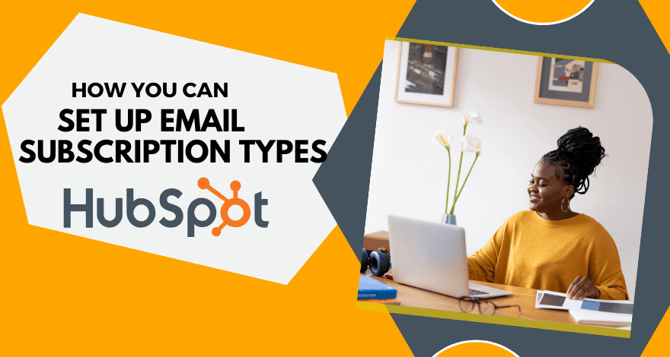
Subscription types are the legal basis for communicating with your contacts via email. Contacts can modify their email preferences to ensure that they only receive the emails they want. Only marketing contacts can be sent marketing emails if your account has access to them.
Follow these procedures to determine a contact's subscription status:
-
Log in to your HubSpot account and go to Contacts > Contacts.
-
Select the contact by clicking their name.
-
On the left side of the contact record, locate the Communication Subscriptions section and click on "View subscriptions."
In the right panel, you'll see the status of each subscription type. The statuses can be Subscribed, Unsubscribed, or Not specified.
-
This status refers to an opt-in state that determines whether you can email them based on whether GDPR is enabled:
Subscription types capture three states to reflect a contact's consent to communicate if GDPR is activated and enforced.
Contacts can be in one of three states for each subscription type:
-
Opted in: If a contact is in this status, it means they have specifically agreed to receive emails from your brand. For a specific subscription type, this correlates to the Subscribed state.
-
Not opted in or out (default): A contact in this state has not yet decided whether or not to receive emails from your brand. This state corresponds to a subscription type's Not defined status. You cannot email contact in this condition unless you first acquire specific permission.
- Opted out: A contact in this state has opted out of receiving emails from your company. For a specific subscription type, this state corresponds to the Unsubscribed status. You cannot email a contact if the status associated with your email subscription type is Unsubscribed.
If you do not have GDPR enabled, a contact's status for a subscription type can be one of two:
- Opted in or not opted out (default): Contacts are either subscribed or undecided about receiving emails.
- Opted out: Contacts have unsubscribed and cannot be emailed. Individual statuses can be adjusted manually, in bulk, or via API. GDPR tools affect communication eligibility.
GDPR-enabled accounts can send emails only to Opted-in contacts. Consent is gained through forms or emails.
For non-GDPR accounts, Opted-in or undecided contacts can receive emails, while Opted-out contacts cannot. Use custom properties to track preferences.
Marketing emails are sent based on GDPR settings and contact capabilities.
Create a subscription type:
An email subscription type can be created and managed from your settings:
- Click on the settings icon in the main navigation bar of your HubSpot account.
- In the left sidebar menu, navigate to Marketing > Email.
- Select the Subscription Types tab.
-
Choose to Create a new subscription type.
-
Provide a suitable name and a brief description explaining the intended use of this subscription type.
-
If GDPR functionality is enabled, you have the option to configure the subscription type to inform subscribers about the purpose and nature of your future communications.
-
Click on the Purpose of Subscription dropdown menu and select a purpose that aligns with the content of the emails you'll send to subscribers. (For more insight, refer to common subscription types on the HubSpot marketing blog.)
-
Next, click the Method of Communication dropdown menu and select the preferred way you intend to reach out to subscribers.
-
When a contact views this subscription type, they will first see its purpose and communication method, followed by its name and description. You can preview how it will appear.
-
After confirming the details, save your newly created subscription type by clicking the Save button.
-
To re-order your subscription types, click a subscription type and drag and drop it into position on the Subscription Types tab. This determines the order of the subscription kinds on your subscription choices page.
Edit a subscription type
To modify the information for a subscription type:
-
Access your HubSpot account and click on the settings icon located in the main navigation bar.
-
In the left sidebar menu, navigate to Marketing > Email.
-
Select the Subscriptions Types tab.
-
Hover over the specific subscription type you wish to modify and then click on the Edit option.
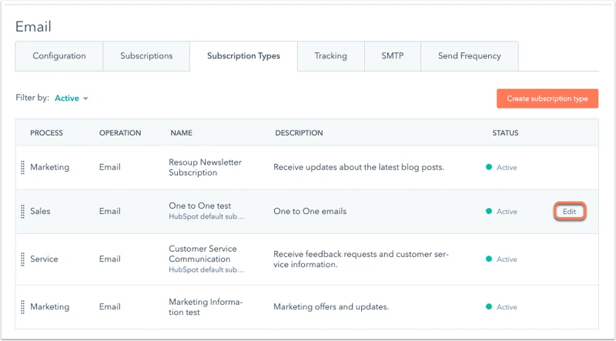
Manage subscription contact properties:
When you create a new subscription type, a contact attribute called Opted out of email: [Email Subscription Type] is created.
While the property is initially accessible on contact records, existing contacts will not have a property value assigned until one of the following events occurs:
-
The contact is merged with another contact.
-
The contact's email address has been changed.
-
The contact explicitly opts in to or opts out of that email type.
-
An integration (such as a public API) explicitly marks the contact as opted-in to or opted-out from that email type.
Any changes to the subscription type will update this existing contact property. When you rename a subscription type, the related property is also renamed. When you mark a subscription type as inactive, the relevant property is hidden from the contact record, and vice versa.


%201-1.webp?width=148&height=74&name=our%20work%20(2)%201-1.webp)


.png?width=344&height=101&name=Mask%20group%20(5).png)