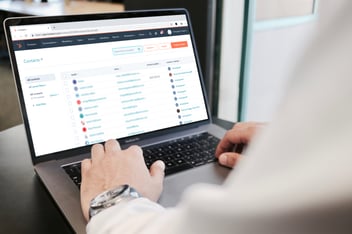How to Manage and Track Lead Meetings & Appointments in HubSpot CRM?
Effectively managing and tracking meetings and appointments with leads within HubSpot CRM is essential for streamlined communication and successful conversions.
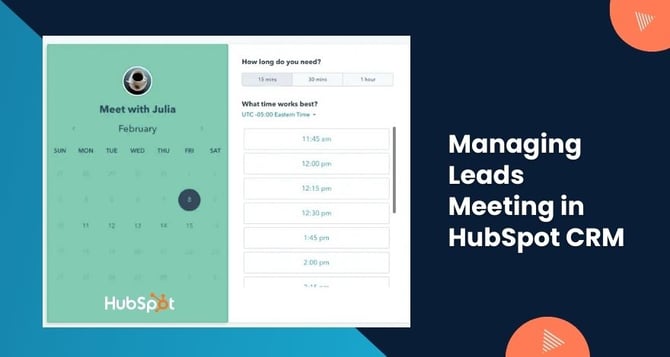
This comprehensive guide outlines step-by-step procedures for scheduling, setting reminders, conducting meetings, and ensuring timely follow-ups, all while utilizing HubSpot's powerful CRM capabilities.
Step-by-Step Guide to Managing and Tracking Meetings with Leads in HubSpot CRM:
Step 1: Accessing Meetings:
- Log in to your HubSpot account and navigate to the main dashboard.
- Locate and click on the "Meetings" or "Calendar" section.
Step 2: Setting Up Meeting Types:
- Click on "Create meeting link" to establish different meeting types, such as introductory calls, demos, or consultations.
- Customize each meeting type by setting duration, availability, and other preferences.
Step 3: Sharing Meeting Links:
- Once meeting types are configured, copy and share the generated meeting link with leads via email, chat, or website.
Step 4: Scheduling Meetings:
- Leads can select a convenient time from your available slots using the shared meeting link.
- The chosen meeting time will be automatically scheduled on your calendar within HubSpot.
Step 5: Setting Reminders:
- HubSpot provides automated email reminders to both you and the lead before the scheduled meeting time.
Step 6: Conducting Meetings:
- Utilize video conferencing tools integrated with HubSpot or external platforms like Zoom, Microsoft Teams, or Google Meet.
- Make notes during the meeting in the CRM to keep track of discussions, insights, and action items.
Step 7: Post-Meeting Follow-Up:
- After the meeting, send a follow-up email directly from HubSpot, summarizing the key points discussed and any agreed-upon next steps.
Step 8: Logging Meeting Details:
- Open the lead's record within HubSpot CRM.
- Under the "Activities" tab, find the meeting entry and log details like meeting notes, outcomes, and any attachments.
Step 9: Tracking Progress:
- Regularly review the "Activities" timeline within a lead's record to monitor meeting history, outcomes, and engagement.
To Summarize, Efficiently managing meetings and appointments with leads through HubSpot CRM ensures seamless communication and builds strong client relationships. By following this guide, you'll be able to harness HubSpot's features for scheduling, reminders, and follow-ups, enhancing your lead engagement process and driving successful conversions.


%201-1.webp?width=148&height=74&name=our%20work%20(2)%201-1.webp)


.png?width=344&height=101&name=Mask%20group%20(5).png)