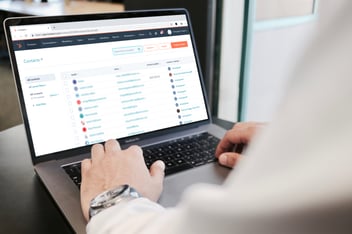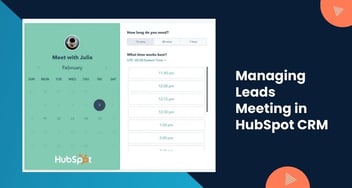How to Add a Lead Manually into CRM System?
Adding leads manually to your CRM system is a fundamental step in maintaining accurate and comprehensive lead information. Ensuring the completeness and accuracy of these details is crucial for effective lead management and successful conversions.
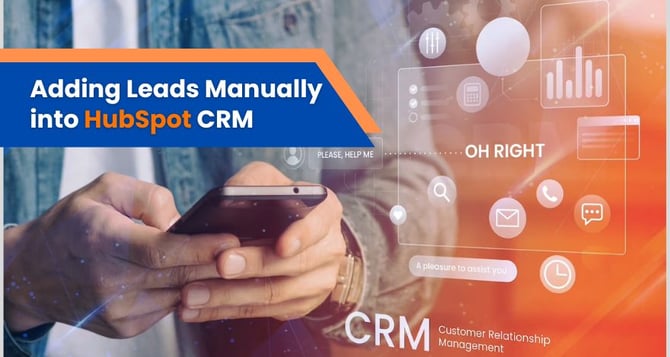
This step-by-step guide empowers you to ensure the completeness of lead details and the precise attribution of sources, enhancing your lead management strategies and laying a strong foundation for successful interactions and conversions.
Below is the Step-by-Step Guide to Adding Leads Manually to the CRM System:
Step 1: Accessing CRM Dashboard
- Log in to your CRM system.
- Navigate to the main dashboard or leads section.
Step 2: Selecting 'Add Lead'
- Look for a "Create Contact"
- Click on it to initiate the lead creation process.

Step 3: Filling in Lead Details
- Enter the lead's basic information, including name, email, phone number, and company.
- Provide any additional fields relevant to your business, such as industry or job title.
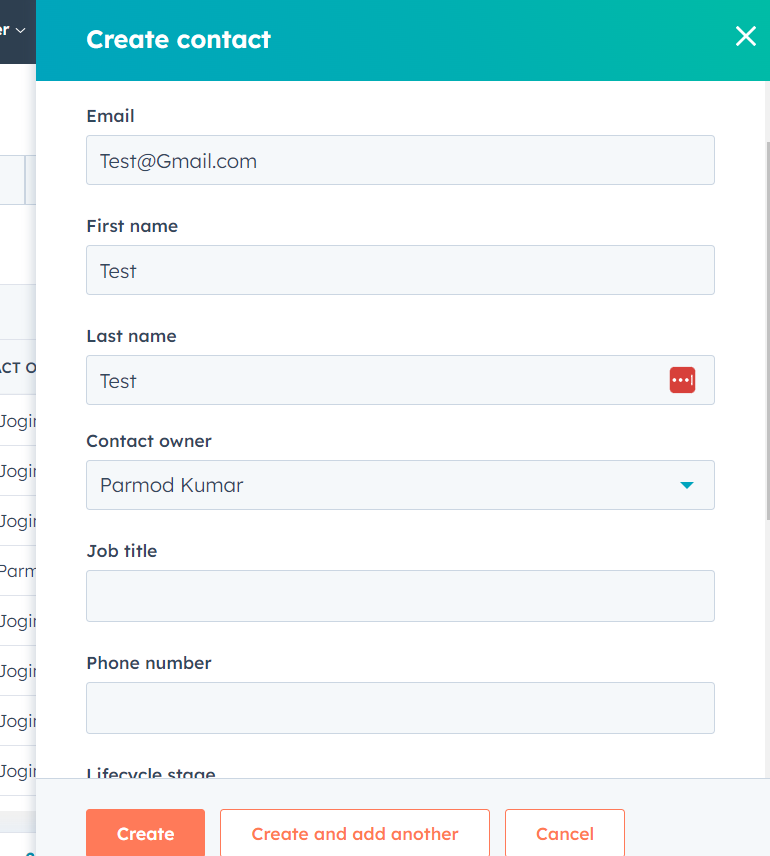
Step 4: Capturing Lead Source
- Indicate the source that brought in the lead, whether it's from a website form, event, referral, or other channels.
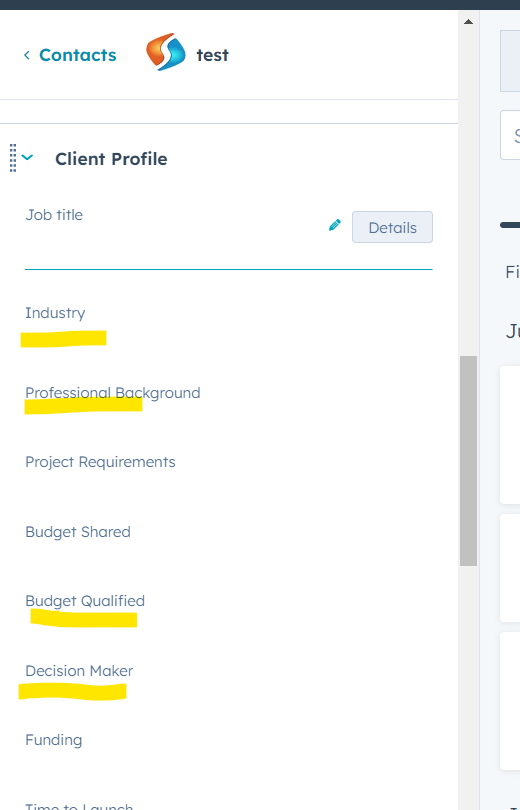
Step 5: Including Notes and Comments
- Add any relevant notes or comments about the lead, such as conversation summaries or specific interests.
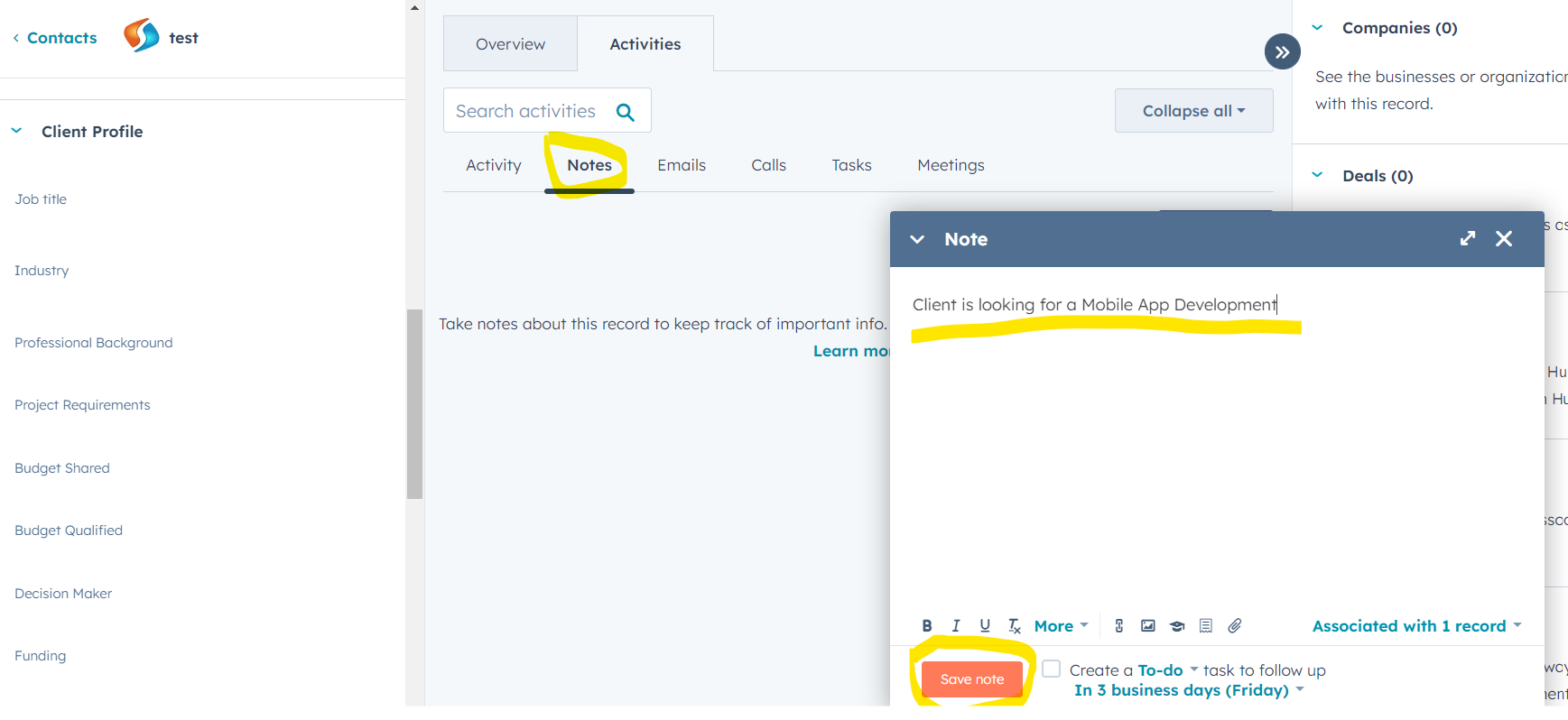
Step 6: Validating and Reviewing
- Double-check all entered information for accuracy and completeness.
- Review the lead details to ensure they match the provided information.
Step 7: Saving the Lead
- Click the "Save" or "Create" button to add the lead to the CRM.
Step 8: Follow-Up Plan
Set up a follow-up action, like scheduling a call or sending an email, to engage with the lead promptly.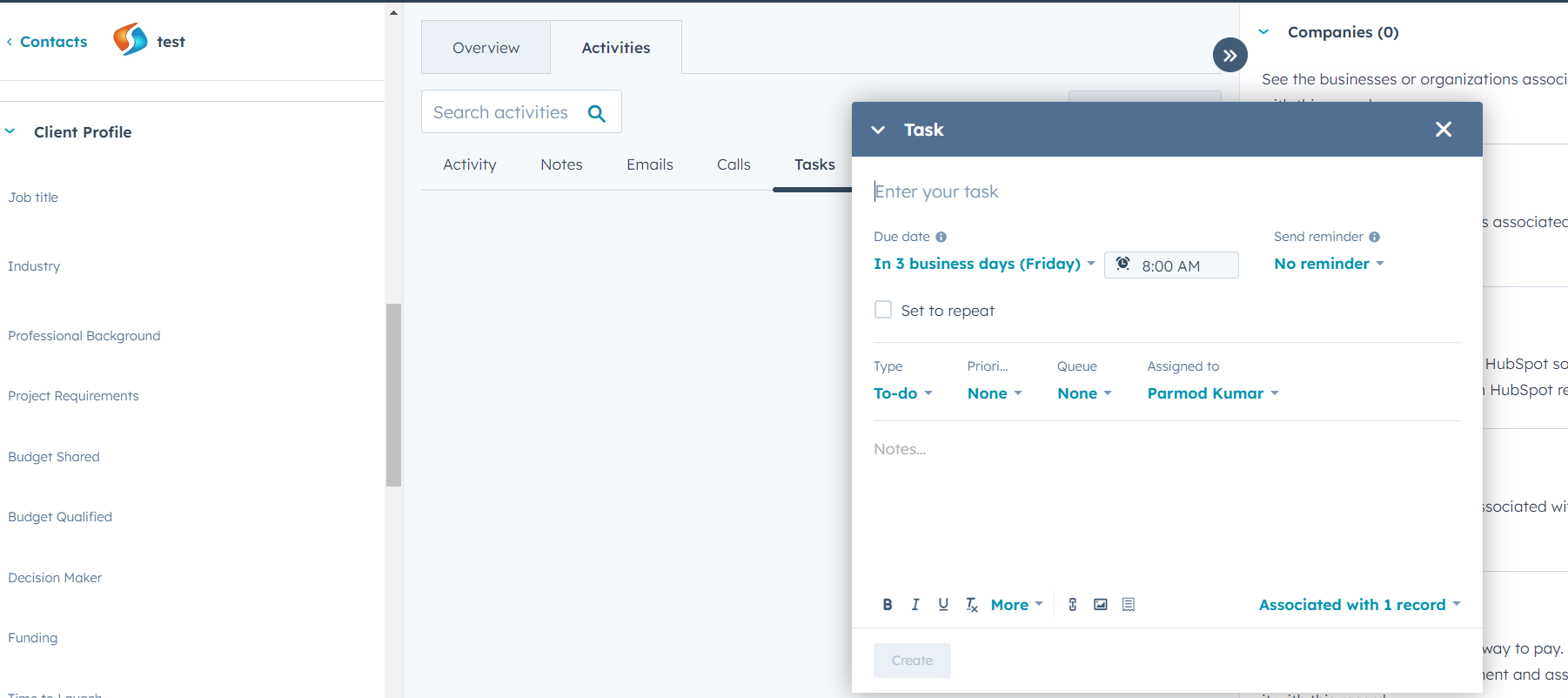
Manually adding leads to your CRM system involves meticulous attention to detail and the inclusion of accurate information.


%201-1.webp)


.png?width=344&height=101&name=Mask%20group%20(5).png)