How To Add a CTA (legacy) to your HubSpot Content?
Learn to harness the power of call-to-actions (CTAs) in HubSpot with us. Understand the significance of CTAs, create eye-catching designs, incorporate them into various content types, and optimize with A/B testing. Track and analyze performance, follow best practices, and explore the latest design trends and real-world examples for effective CTA implementation.
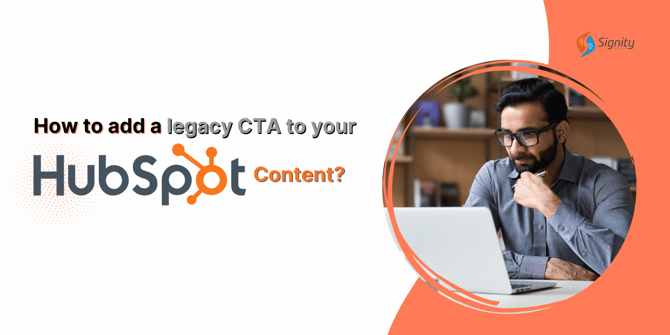
In today's digital age, compelling call-to-actions (CTAs) are essential for guiding your website visitors toward valuable interactions. HubSpot, a leading inbound marketing platform, provides a robust set of tools to help you create and optimize CTAs effectively. In this guide, we'll walk you through the process of adding CTAs to your HubSpot content, maximizing their impact on your inbound marketing strategy.
Understanding the Importance of CTAs
What are CTAs, and Why Are They Crucial?
Call-to-actions, commonly known as CTAs, are strategically placed elements in your digital content that encourage users to take a specific action, such as signing up for a newsletter, downloading an e-book, or making a purchase. They play a pivotal role in driving conversions and lead generation by providing a clear path for your audience to follow.
Creating a CTA in HubSpot
Accessing HubSpot's CTA Creation Tool
To get started with creating compelling CTAs in HubSpot, log in to your HubSpot account and navigate to the CTA tool. This tool provides you with a user-friendly interface for designing and customizing your CTAs.
Designing Your CTA
Button Text:
Craft concise and action-oriented text that clearly communicates the desired action.
Style and Size:
Choose the CTA's appearance, ensuring it matches your website's overall design.
Placing CTAs on Your HubSpot Content
Incorporating CTAs Across Various Content Types
HubSpot allows you to insert CTAs seamlessly into different types of content, including blogs, landing pages, emails, and more. Here's how you can add CTAs to each of these content formats:
Blogs:
Add a CTA to your blog post:
- In your HubSpot account, navigate to your blog, landing pages, website pages, or email dashboard.
- Hover over the blog post, page, or email created in the updated classic email editor to insert the CTA, then click Edit.
- Locate a rich text module in the content editor. Then, click the module to customize its content.
- In the upper right, click Insert > Call-to-action.
- In the right panel, select a CTA to insert, then click Insert. The selected CTA will now display in your rich text editor and in your preview.
Landing Pages:
To add a CTA to your HubSpot content template
- In your HubSpot account, navigate to your blog, email, landing pages, or website pages dashboard.
- Hover over the blog post, email, or page using the template to insert the CTA, then click Edit.
- Click the Settings tab. Then, click Advanced Options.
- In the Template section, hover over the thumbnail and click Edit template. If the template is used by other assets, updating the template will impact the assets as well. In the alert dialog box:
- To update all pages that are using the template, click Edit this template.
- To create a new template and avoid affecting other assets use this template, click Clone & edit new template.
- In the template, add your CTA to an existing CTA module, or add a new CTA module to insert the CTA in.
- Click the CTA module in the layout editor.
- In the inspector on the right, under the Default content section, click Select to add a new CTA or Edit Call-to-action to update the default CTA.
- In the right panel, select a CTA to insert, then click Insert.
- In the upper right, click Publish changes.
Emails:
To add a button CTA in the drag-and-drop email editor:
- In your HubSpot account, navigate to Marketing > Email.
- Hover over the email that you want to add the CTA to, then click Edit. Or create a new email.
- In the left panel, click and drag the Button module into the email editor.
- In the left panel, click the Link to the dropdown menu. Then, select CTA.
- Under the CTA field, click Select.
- In the right panel, select a CTA to insert, then click Insert.
Staying Up-to-Date with CTA Design Trends
CTA design trends evolve, and staying current can help you stand out. Consider these design elements:
- Minimalistic design with bold colors.
- Animated or interactive CTAs for added engagement.
- Mobile-responsive CTAs to cater to mobile users.
Conclusion
Incorporating well-designed CTAs into your HubSpot content is a surefire way to boost your conversion rates and drive lead generation. By following the steps outlined in this guide and keeping up with the latest CTA design trends, you'll be on your way to maximizing the impact of your inbound marketing efforts using HubSpot.
Remember that while CTAs are a vital part of your digital marketing strategy, their effectiveness depends on how well they resonate with your target audience. Be sure to continually monitor and optimize your CTAs for the best results. Happy CTA crafting!


%201-1.webp?width=148&height=74&name=our%20work%20(2)%201-1.webp)


.png?width=344&height=101&name=Mask%20group%20(5).png)






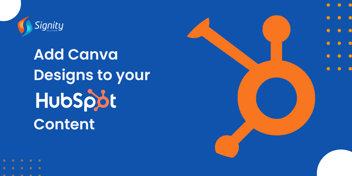
.png?width=352&name=B2B%20Marketing%20Automation%20Software%20(1).png)








