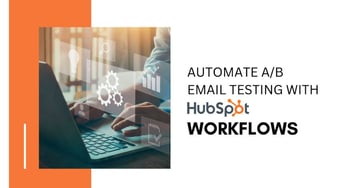Archive Your HubSpot Content
Archive emails in HubSpot to remove them from your dashboard. Automated emails can be archived with or without being unpublished. To manage archived emails, navigate to the "Archived" section in the left sidebar, and to restore an email, select "Unarchive" from the Actions dropdown menu.
.png?width=670&height=445&name=Hubspot%20KB%20(2).png)
Archiving content, whether it's a blog post, webpage, knowledge base article, or email, provides you with the ability to temporarily remove it from your content dashboard without permanently deleting it. You can also archive files in the files tool.
Archiving a Page or Blog Post
- Go to your content section in HubSpot:
- For Website Pages, navigate to Marketing > Website > Website Pages.
- For Landing Pages, navigate to Marketing > Landing Pages.
- For Blog Posts, navigate to Marketing > Website > Blog.
- Hover over the content you wish to archive, then click the "More" dropdown menu and select "Archive."
- In the dialog box that appears, confirm your action:
- If your content is unpublished, click "Archive" to move the page or post to the Archived section.
- If your content is published, click "Archive" to move the published page or post to the Archived section. To return your content to draft status and move it to the Archived section, click "Archive and unpublish."
Managing Archived Pages or Posts
To manage your archived pages or posts, navigate to the "Archived" section in the left sidebar menu. To remove content from the Archived section, hover over the page or post, then click the "More" dropdown menu and select "Unarchive." In the dialog box, click "Unarchive."
Archived pages and posts have a Publish status of "Archived." Published archived pages will display an unfilled green circle, while unpublished archived pages will display an unfilled grey circle.
Archiving Knowledge Base Articles
To archive a knowledge base article and remove it from your articles dashboard:
- In your HubSpot account, navigate to Service > Knowledge Base.
- Go to the "Articles" tab.
- Hover over the article you want to archive, then click the "More" dropdown menu and select "Archive."
- In the dialog box, confirm your action:
- If the article is unpublished, click "Archive" to move it to the Archived section of your articles.
- If the article is published, click "Archive and unpublish" to return the article to draft status and move it to the Archived section of your articles.
Managing Archived Articles
To manage your archived articles, navigate to the "Archived" section in the left sidebar menu. To remove an article from the Archived section, hover over the article, then click the "More" dropdown menu and select "Unarchive." In the dialog box, click "Unarchive."
Archiving Emails
To archive an email and remove it from your email dashboard:
- In your HubSpot account, go to Marketing > Email.
- Hover over the email you want to archive, then click the "Actions" dropdown menu and select "Archive."
- In the dialog box, confirm your action:
- If your email isn't automated, click "Archive" to move the email to the Archived section of your emails.
- If your email is automated, and you want to keep using it in workflows, click "Archive" to move the email to the Archived section of your emails.
- If your email is automated, and you don't want to keep using it in workflows, select the "Archive and stop sending" checkbox, then click "Archive and stop sending." This will return the email to draft status and move it to the Archived section of your emails. Note that any workflows using this email will not be able to send it until it is published again.
Managing Archived Emails
To manage your archived emails, navigate to the "Archived" section in the left sidebar menu. To remove an email from the Archived section, hover over the email, then click the "Actions" dropdown menu and select "Unarchive." This will return the email to your email dashboard, but keep it unpublished.


%201-1.webp)


.png?width=344&height=101&name=Mask%20group%20(5).png)