.jpg?width=670&height=445&name=_Choose%20the%20Best%20HubSpot%20Consulting%20Services%20(1).jpg)
.jpg?width=670&height=445&name=_Choose%20the%20Best%20HubSpot%20Consulting%20Services%20(1).jpg)
Delivering real-world solutions that solve challenges and accelerate business growth.

Delivering impactful and customized software solutions to meet unique industry challenges.
Explore success stories that speak ROI, all powered by advanced technology and AI.
Explore how Agentic AI streamlined operations and improved workflows to drive overall revenue growth.
Refined regulatory processes, cut compliance workload, & streamlined institutional workflows.
Integrating AI for simplified legal research and document management, offering improved case handling.
Access thought leadership, trends, and innovation-driven business resources anytime.

Explore expert articles on AI, RPA, and custom software development.
Expert-curated content to streamline your HubSpot operations efficiently.
Gain expert analysis on AI trends and actionable strategies for growth.
Browse our eBooks packed with strategies to scale, optimize, and innovate.
Expertly crafting reliable, scalable solutions focused on your long-term success.
.png?width=344&height=101&name=Mask%20group%20(5).png)
Have questions in your mind, we are just a click away! Get in touch now.
Solving business challenges through intelligent software solutions.
A vibrant culture that encourages growth, learning, and meaningful contributions.
Join a forward-thinking team that is building the future of software solutions.
The blog highlights the importance of using tags to organize blog posts by topics, making it easier to navigate content. Learn the steps to add or create tags for blog posts directly in the content editor.
.jpg?width=670&height=445&name=_Choose%20the%20Best%20HubSpot%20Consulting%20Services%20(1).jpg)
Tags enable you to organize your blog posts based on topics. After incorporating tags into your posts, you can tailor your templates to include links to tag-specific post feeds. Additionally, you have the option to integrate a post filter module, allowing visitors to easily sort posts by tag.
To create a new blog tag in HubSpot:
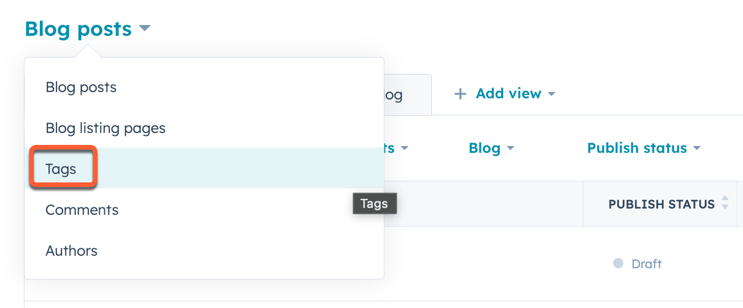
To edit a blog tag in HubSpot:
To combine tags in HubSpot:
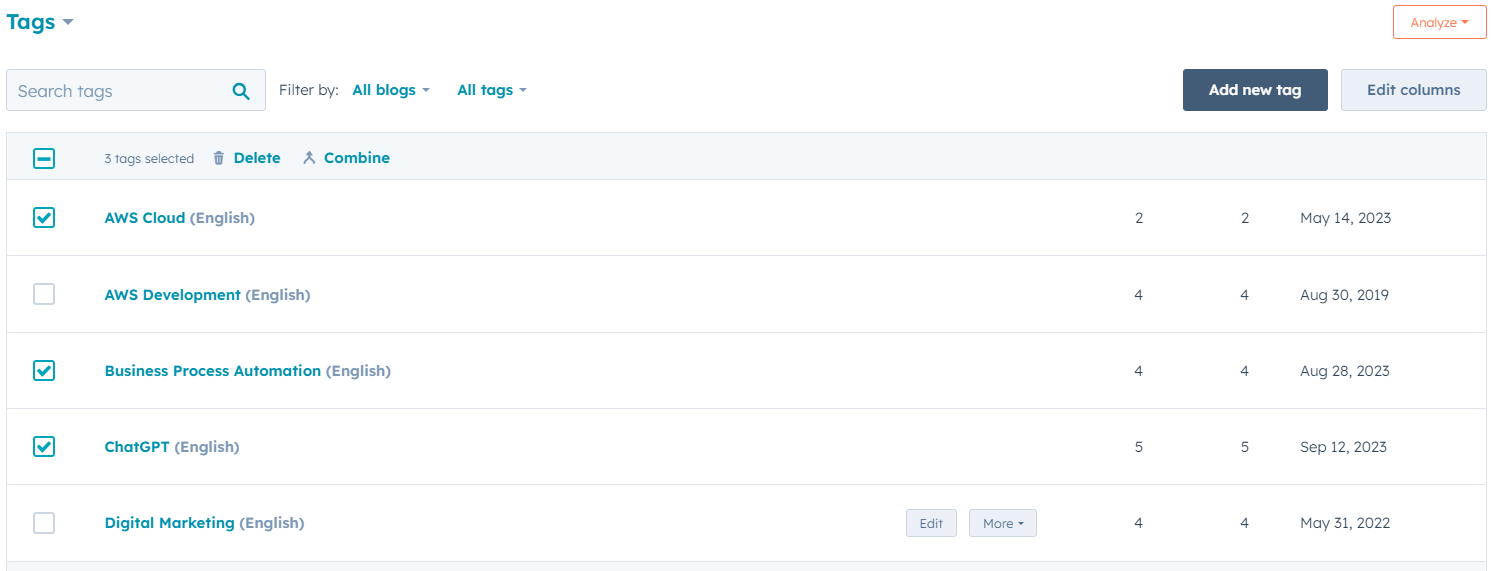
To delete a tag in HubSpot:
To add or edit tags in a HubSpot blog post:
Click Publish or Update in the top right and then Publish now or Update now to go live.


Get custom solutions, recommendations, estimates, confidentiality & same day response guaranteed!
Talk to Our Experts
Get In Touch

After setting up your blog, you can generate blog posts. These posts can be initiated from the...

It's crucial to assign an author when publishing a blog post on HubSpot. You can choose to add...
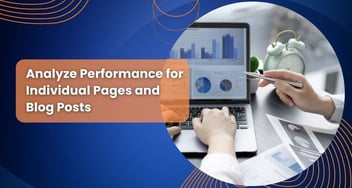
Monitor how users interact with your web content, including pages and blogs. Evaluate the...
Leverage AI, automation, and modern engineering to accelerate growth and efficiency.
1000+ successful projects delivered by 200+ certified experts.







