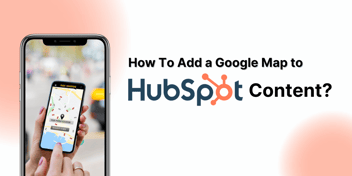Managing Content Approval in HubSpot
HubSpot enables content approval for blog posts, landing pages, and website pages in Enterprise-level accounts. Only non-super admin users can request approval, and one approval can be requested at a time. Admins can set up approval, grant permissions, and recall approvals. Users can request, approve, or reject content within the editor, streamlining the content management process.
.png?width=670&height=445&name=Hubspot%20KB%20(4).png)
In HubSpot, you can ensure that specific users approve content before it's published. This feature is accessible for blog posts and landing pages in accounts with Marketing Hub Enterprise or CMS Hub Enterprise and for website pages in accounts with CMS Hub Enterprise.
Here are a few important details to keep in mind:
- Only users who are not super admins can request approval.
- While content awaits approval, non-approvers won't have the option to publish it.
- Only one approval can be requested at a time.
Setting Up Content Approval
To establish content approval in your HubSpot account, follow these steps:
- In your HubSpot account, click the settings icon located in the main navigation bar.
- In the left sidebar menu, navigate to "Approvals."
- Under "Website," select "Set up approvals" for blog posts, landing pages, or website pages.
- In the "Choose who can skip approvals" section, choose from the following options:
- Only Super Admins can skip approvals: Only users with super admin permissions can publish content without requesting approval.
-
- Everyone can skip approvals: All users can publish content without requesting approval.
- Only users I choose can skip approvals: Specific users can publish content without requesting approval. When selecting this option, choose the users who can skip approvals (super admins are excluded as they can always skip approvals).
- Click "Next."
- Click "Turn on approvals," then click "Done."
Granting Approval Permissions to Users
After activating content approvals, super admins in your account will automatically have permission to approve blog posts. You can also grant approval permissions to other users in your account for marketing emails, blog posts, landing pages, and website pages individually. Follow these steps:
- In your HubSpot account, click the settings icon in the main navigation bar.
- In the left sidebar, click "Users and Teams."
- Hover over a user, then click the Actions dropdown menu and select "Edit permissions."
- In the right panel, click the "Marketing" tab.
- If it's not already enabled, toggle the "Marketing Access" switch on.
- Expand the "Approvals" section.
- Approvals for marketing emails, blog posts, landing pages, and website pages can be controlled separately. Toggle the "Approve [content type]" switch for each type of content the user should approve.
- Click "Save."
Requesting Approval for a Post or Page
To request approval for a blog post, landing page, or website page from within the content editor:
- Navigate to your content:
- Website Pages: In your HubSpot account, go to Marketing > Website > Website Pages.
- Landing Pages: In your HubSpot account, navigate to Marketing > Landing Pages.
- Blog: In your HubSpot account, navigate to Marketing > Website > Blog.
- Hover over a post or page and click "Edit."
- In the content editor, click the "Request approval" dropdown menu in the top right and select "Request approval."
- In the dialog box, select the approvers and include a message for the approval request.
- Click "Request approval."
To check the approval status of your content, click the "Approvals" dropdown menu in the top right and select "View approval activity." Approval statuses include "Pending approval," "Approved," and "Approval recalled."
Approving or Rejecting Content
You can approve or reject content within the content editor:
- Navigate to your content (Website Pages, Landing Pages, or Blog).
- Hover over a post or page and click "Edit."
- To approve content for publishing, click the "Approvals" dropdown menu in the top right and select "Approve." Enter an approval message and click "Approve."
- To request changes to content before publishing, select "Request changes" from the "Approvals" dropdown menu. Enter your comments for requested changes and tag the user who requested approval if necessary.


%201-1.webp)


.png?width=344&height=101&name=Mask%20group%20(5).png)







.png?width=352&name=Hubspot%20KB%20(3).png)