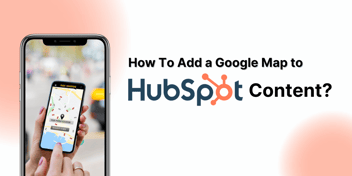How To Attach Your Content To A Topic in Hubspot
Discover the process of linking your HubSpot content with relevant topics to enhance organization and engagement.
By: Sachin Kalotra

Learn how to connect your content to different topics in HubSpot. This helps your website, landing pages, and blog posts match the right subjects. It's like putting your articles in the right folders for easy finding. Discover how to do this and make your content more organized and appealing to readers!
Accessing Different Content Sections:
- Open your HubSpot account and go to Marketing > Website > Website Pages to access the website pages.
- For landing pages, navigate to Marketing > Landing Pages.
- To reach your blog, go to Marketing > Website > Blog.
.png?width=619&height=406&name=image%20(5).png)
Editing a Page or Post:
- Hover your cursor over the page or post you want to edit.
- Click on the "Edit" option.
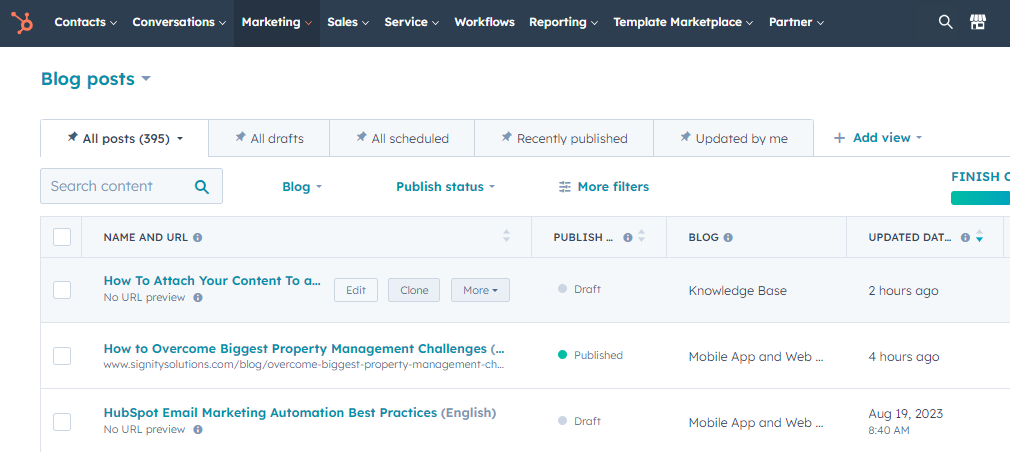
Optimizing Content:
- Inside the content editor, you'll find the Optimize icon represented by a gauge on the left sidebar.
- Click on this icon to access optimization options.
- To connect your content with an existing topic, click on the "Topic" dropdown menu.
- Choose the relevant topic you want to associate with your page.
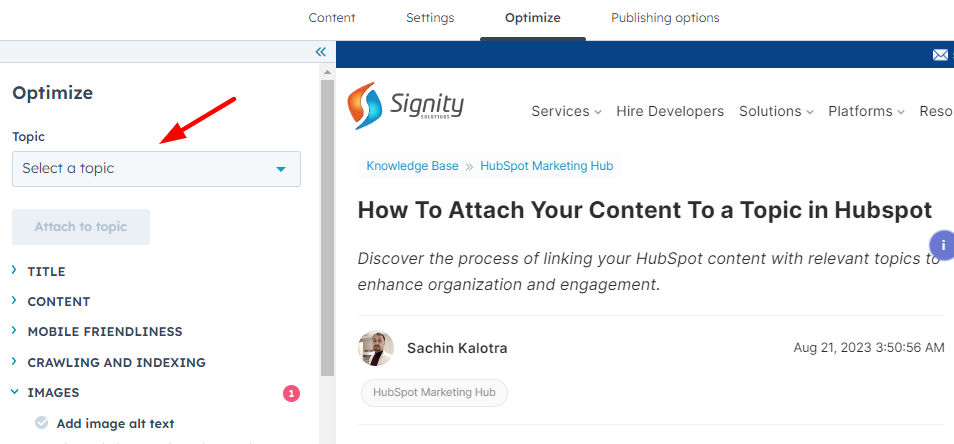
Creating a New Core Topic:
- If you want to create a new topic, click on the "Topic" dropdown menu.
- Select "Add core topic."
- A dialog box will appear. Enter the topic's details and then save the changes.
Linking Content to Subtopic Keywords:
- If you're attaching the page as supporting content, check the "Is this supporting content?" checkbox.
Adding Existing Subtopic Keywords:
- To use an existing subtopic keyword, click on the "Subtopic keyword" dropdown menu.
- Choose the appropriate keyword from the list.
Creating New Subtopic Keywords:
- For new subtopic keywords, click on the "Subtopic keyword" dropdown menu.
- Select "Add subtopic keyword."
- Enter the details for the new keyword in the dialogue box and save the changes.
By following these steps, you can effectively manage and optimize your content within your HubSpot account.


%201-1.webp)


.png?width=344&height=101&name=Mask%20group%20(5).png)






.png?width=352&name=Hubspot%20KB%20(4).png)
.png?width=352&name=Hubspot%20KB%20(3).png)