Note-Taking and Activity Logging in HubSpot CRM
Note-taking and Activity Logging in a CRM system are essential for maintaining a comprehensive lead history. Note-taking captures key interactions and updates, while activity logging tracks engagements, providing valuable insights for effective lead nurturing and improved customer relationships.
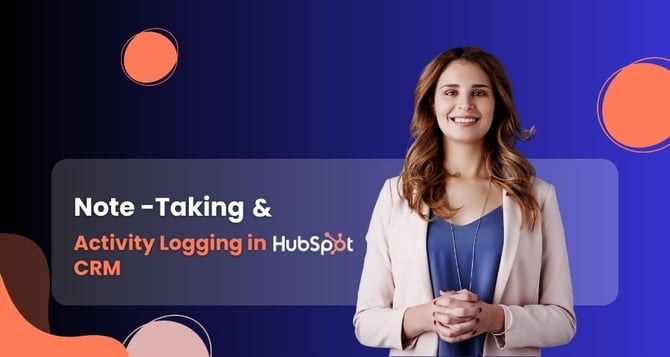
Getting started with Customer Relationship Management (CRM) involves several basic steps to help you effectively manage your customer interactions and enhance your business relationships.
Basic Steps to Get into the CRM
Access the CRM System/Login
To begin logging in or taking notes, the user will log in to the CRM platform using their unique credentials. Once logged in, the users will navigate to the relevant lead profile where they want to add the notes or logging activity. This ensures that the information is associated with the correct contact or lead and avoids any confusion.
Choose the Correct Contact/Lead
The user will ensure the contact/leads as accurate data entry is crucial in a CRM system, so confirming the correct profile helps avoid inaccuracies and ensures that the notes are linked to the right individual.
Note-taking in the CRM
Note-taking in Customer Relationship Management (CRM) is a powerful tool for sales reps and customer support teams. The user will have a comprehensive customer history formed by recording vital information, interactions, and updates for each lead, enabling personalized and informed assistance. These notes facilitate seamless collaboration among team members, ensuring interaction consistency and smooth handovers. Ultimately, note-taking in CRM empowers businesses to forge meaningful connections, boost customer satisfaction, and achieve sustainable growth in a competitive marketplace.
Select the Note-Taking Section
The CRM systems have a dedicated section or a designated field for adding notes or comments. The user will look for options like "Add Note, click on this section to start creating your note.
Include Pertinent Details
The user will add important information related to customer interaction. Include the nature of the conversation, specific inquiries or concerns raised by the customer, key discussion points, and any action items or next steps agreed upon. The user uses the formatting in the section of adding notes like Italic style, bold, and attaching files, as well as paragraph formatting.
Add Task Follow-Up
After recording the details of the customer interaction, the user will be able to add a task follow-up in the CRM system. A task follow-up is a specific action item that needs to be completed at a later date or as a part of the ongoing engagement with the customer. This could include scheduling a callback, sending a follow-up email, setting a reminder for a future meeting, or any other action required to move the lead or customer further along in the sales or support process.
Collaborate with Team Members
The CRM system allows for collaboration and mentions, as the user will consider tagging or mentioning relevant team members in their notes. This keeps everyone involved in the loop, ensuring seamless communication and a unified approach to customer interactions.
Activity Logging
Activity logging in Customer Relationship Management (CRM) is the backbone of efficient sales management and customer engagement. The user will be able to record all interactions and engagements with leads and customers, from phone calls and emails to meetings and other touchpoints. By logging each activity into the CRM system, users create a comprehensive and organized record of their efforts.
The activity log includes timestamps, the nature of interactions, and outcomes, providing an accurate timeline of customer engagement. The user will be able to track the lead's progress through the sales pipeline effectively.
Select the Activity Logging Section
The user locates and accesses the "Log Activity" section in the CRM. This dedicated area is where the user will input details about each interaction.
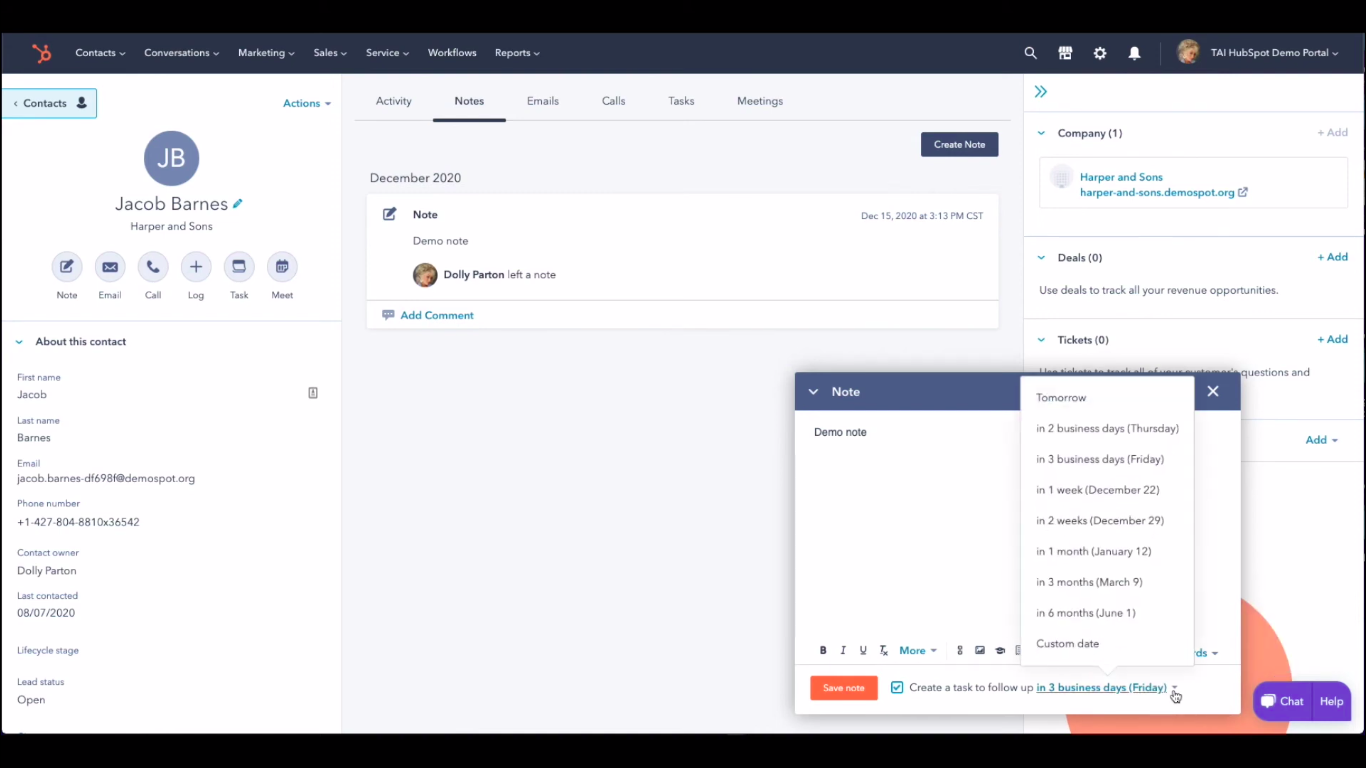
Choose the Type of Activity
The user will select the logging categories from phone calls and emails to meetings and more, and select the appropriate activity type. This categorization helps in organizing and analyzing data later on.
Log the Outcome
The user will record the outcome or result of the activity. Whether it led to a successful sale, a follow-up scheduled, or any other significant development, this information informs the future actions of the user.
Save the Activity
The user will with all the relevant details enter, save or log the activity in the CRM system. This ensures a comprehensive record of customer interactions.
Review and Update Regularly
The user will need to regularly review and update the logged activities to ensure they accurately reflect the lead's journey through the sales pipeline.
Use Activity Tracking Reports
The user will view the reports that have valuable insights into lead interactions over time, helping you identify patterns and track performance. Use this data to refine engagement strategies for better results.


%201-1.webp?width=148&height=74&name=our%20work%20(2)%201-1.webp)


.png?width=344&height=101&name=Mask%20group%20(5).png)






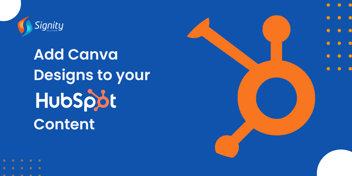

.png?width=352&name=B2B%20Marketing%20Automation%20Software%20(1).png)







