How to Automate A/B email testing with workflows?
Automate A/B email tests in HubSpot by saving A/B emails in workflows. HubSpot distributes variations gradually to enrolled contacts. A/B metrics guide winner selection.
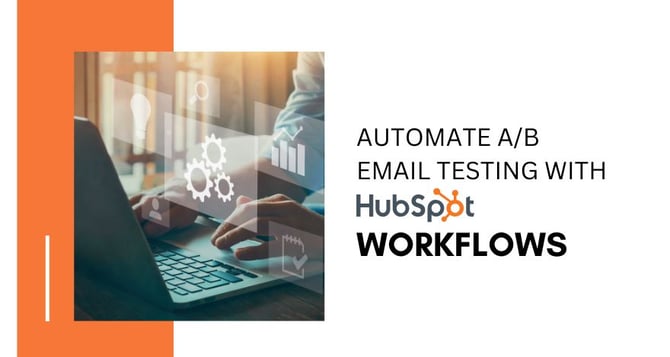
You can streamline your A/B email experiments by crafting and preserving an A/B email for Automation. Once it's saved, you can seamlessly integrate the A/B email into a workflow.
Over a period, HubSpot will dispatch the different email versions to enrolled recipients. The 50/50 split might take time. This division takes place gradually as the recipient count grows.
Please Take Note: of the following conditions when configuring an automated A/B test for emails:
|
To Implement an A/B Email in a Workflow, Follow these Steps:
- Access your HubSpot account and go to Marketing > Email.
- At the top right corner, click on Create email to craft a fresh automated email or clone an existing one. Only new, unpublished automated emails or cloned automated emails can be employed when establishing an automated A/B test for emails. Learn how to personalize your A/B testing by incorporating diverse variations like offers, images, and subject lines.
-
- Within the email editor, enable A/B testing and set up your testing preferences. Automated A/B emails will be disseminated in an even 50/50 split.
- After configuring your email settings, click Review and Publish at the top right corner.
- In the right panel, click on Publish. The email will then be at your disposal for utilization in a workflow.
- In your HubSpot account, navigate to Automation> Workflows.
- Choose an existing workflow by clicking on its name or create a new workflow.
- In the workflow timeline, click the + icon to introduce a new action.
- In the right panel, opt for Send email. Then, choose your A/B email.
Once the email is included, you can adjust your workflow actions and settings as needed. You can dispatch multiple A/B emails within a single workflow. After activating the workflow, HubSpot will evenly distribute the email variations to your enrolled recipients.
Once you determine the winning version, it will be transmitted to all forthcoming contacts in the workflow who fulfil the enrollment criteria. The unsuccessful version will be archived.
Metrics for your A/B test will be accessible on the email details screen. You can select a victor between the two alternatives as you amass data. After you decide on a winner, the workflow will dispatch the winning variation.
| Please be aware that when utilizing A/B testing along with the Delay until an event happens functionality in workflows, HubSpot cannot ascertain which version an interaction (such as opens or clicks) occurred in. |


%201-1.webp)


.png?width=344&height=101&name=Mask%20group%20(5).png)






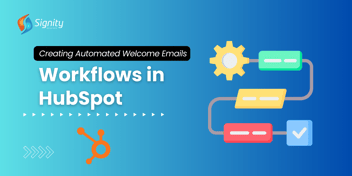

.png?width=352&name=Hubspot%20KB%20(2).png)







