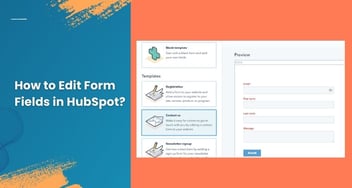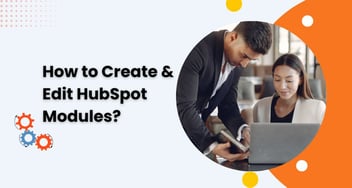How you Can Use Dependent Fields in HubSpot Forms?
Enhance user experience and data accuracy with HubSpot's dependent fields. Tailor your forms dynamically, show relevant questions, and improve segmentation for better engagement and targeted marketing. Learn how to set up and benefit from this powerful feature.
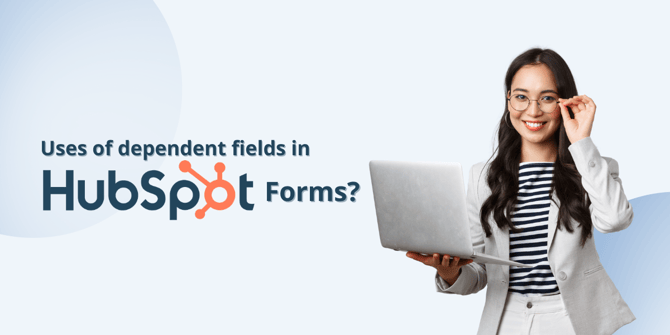
HubSpot Forms play a pivotal role in gathering crucial data for your marketing efforts, but creating forms that dynamically adapt to user choices can be a challenge. Enter dependent fields – a powerful tool that enhances user experience by tailoring forms based on user interactions.
Understanding Dependent Fields
Dependent fields are form elements that change based on a user's previous selections. In other words, they allow you to show or hide certain fields depending on what users choose in earlier form fields. This dynamic approach makes your forms more user-friendly and helps collect more accurate data.
Common Use Cases for Dependent Fields
Customizing Options:
Imagine you have a software company offering products for different industries. With dependent fields, you can show relevant product options based on the industry the user selects.
Segmentation:
You're a real estate agent collecting information about property types and locations. Dependent fields can adapt the form to ask for specifics based on whether the user is interested in residential or commercial properties.
Simplifying Complex Forms:
Long forms can overwhelm users. Dependent fields ensure users only see relevant sections, streamlining the form and making it less intimidating.
Setting Up Dependent Fields in HubSpot Forms
Access the Form Editor:
Log in to your HubSpot account and navigate to "Marketing" > "Lead Capture" > "Forms." Click on an existing form or create a new one.
Choose Initial Field:
Add a dropdown or multiple-choice question as the initial field. This will serve as the trigger for dependent fields.
Define Dependent Fields:
For each option in the initial field, create the corresponding dependent fields. Click on an option, and under "Show or hide field based on answer," choose the relevant dependent fields to show.
Map Dependent Field Options:
Configure the dependent field options. For instance, if the user selects "Industry A," the dependent field could display options related to that industry.
Test Your Form:
Before publishing, thoroughly test the form to ensure dependent fields work as expected. Check if the dependent fields appear or hide based on the user's choices.
Best Practices for Effective Implementation
Simplicity is Key:
Keep your form layout clean and intuitive. Don't overwhelm users with too many dependent fields.
Logical Flow:
Plan your dependent field logic carefully. Ensure it follows a logical progression based on user choices.
Mobile-Friendly Design:
Test your form on different devices to ensure a seamless experience across all platforms.
Benefits of Using Dependent Fields for Users and Businesses
For Users:
Improved User Experience:
Users see only what's relevant to them, reducing confusion and effort.
Faster Form Completion:
Streamlined forms encourage users to complete them, boosting conversions.
For Businesses:
Accurate Data Collection:
Dependent fields lead to more accurate data, allowing for better targeting and personalization.
Enhanced Segmentation:
Refined data segmentation enables more effective marketing campaigns.
Conclusion
Dependent fields in HubSpot Forms empower you to create interactive, user-centric experiences that drive engagement and data accuracy. By intelligently adapting your forms based on user choices, you're not just collecting data – you're building relationships.



.png?width=344&height=101&name=Mask%20group%20(5).png)