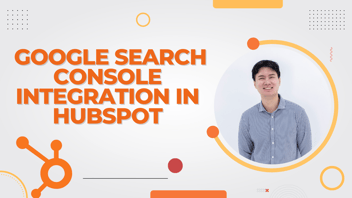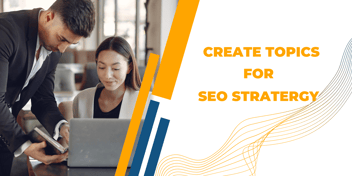How to Set Up and Manage User Roles and Permissions in HubSpot CMS?
This blog provides a comprehensive guide on setting up and managing user roles and permissions in HubSpot CMS. Learn how to customize access levels, create new roles, and assign permissions effectively. Secure your organization's data, foster collaboration, and ensure a smooth workflow with best practices and troubleshooting tips.
.png?width=670&height=445&name=image%20(2).png)
HubSpot CMS is a powerful content management system that empowers businesses to create, manage, and optimize their websites effortlessly. With great power comes great responsibility, and in the context of HubSpot CMS, this responsibility lies in managing user roles and permissions effectively. This article will guide you through the process of setting up and managing user roles and permissions to maintain a secure and efficient working environment.
Understanding User Roles and Permissions in HubSpot CMS
HubSpot CMS offers various user roles, each with different levels of access and permissions. Understanding these roles and permissions is essential before diving into the setup process.
User Roles
HubSpot CMS includes standard roles such as Super Admin, Admin, Editor, Author, and Team Member. Each role has its own set of permissions, which determines the actions users can perform within the platform.
Permissions and Access Levels
Permissions define what actions a user can take within HubSpot CMS. These actions can range from creating and editing content to managing user access itself.
Setting Up User Roles in HubSpot CMS
Now that we understand the fundamentals, let's walk through the process of setting up user roles.
Accessing the User Management Dashboard
Log in to your HubSpot CMS account as a Super Admin or Admin.
In the top-right corner, click on your account name and select "Settings."
Under the "Users & Teams" section, choose "Users."
Creating New User Roles:
Click on the "Roles" tab within the User Management Dashboard.
Select "Create a new role."
Name the new role and provide a brief description of its purpose.
Configure the permissions by selecting the relevant options.
Assigning Default Roles to New Users:
Navigate to the "Users" tab within the User Management Dashboard.
Click "Invite users to join."
Set the user's email, name, and select the appropriate default role for them.
Editing Existing Roles:
Access the "Roles" tab within the User Management Dashboard.
Click on the role you wish to modify.
Adjust the permissions according to your requirements and save the changes.
Managing User Permissions in HubSpot CMS
Next, let's explore how to customize user permissions effectively.
Customizing Permissions for Each User Role:
Within the User Management Dashboard, go to the "Roles" tab.
Click on the role you want to modify.
Review the permissions list and customize them based on your team's needs.
Understanding the Impact of Different Permission Settings:
Take time to comprehend the implications of changing permissions to ensure smooth collaboration while maintaining data security.
Best Practices for Assigning Permissions:
Assign permissions on a "need-to-know" basis to minimize potential risks.
Regularly review and update permissions as your organization evolves.
Advanced User Management Features
Team Hierarchies and Nested Roles
Create team hierarchies for larger organizations to manage permissions effectively.
Consider creating nested roles to cater to specific departmental needs.
Super Admin Privileges and Considerations
Limit the number of Super Admins to ensure heightened security.
Advise Super Admins to exercise caution while making changes that impact the entire system.
Handling Temporary Access and Revoking Permissions
Temporarily grant elevated access for projects while ensuring revocation of them once the task is complete.
Security and Compliance Considerations
Implementing Strong Password Policies
Enforce complex password requirements to strengthen account security.
Two-Factor Authentication for Enhanced Security
Encourage users to enable two-factor authentication to add an extra layer of protection.
Compliance with Data Protection Regulations
Ensure your user roles and permissions align with relevant data protection laws, such as GDPR and CCPA.
Troubleshooting and Tips
Common Issues with User Roles and Permissions Setup
Address common problems users may encounter during setup and offer solutions.
Tips for Handling Access-related Challenges Effectively
Provide tips and tricks for managing access rights and resolving permission-related issues.
Best Practices for User Roles and Permissions Management
Regularly Reviewing and Updating Permissions
Emphasize the importance of reviewing and updating permissions as the organization evolves.
Training Users on Their Assigned Roles and Responsibilities
Encourage organizations to educate users about their roles and responsibilities to foster better collaboration.
Keeping a Record of Role Changes and Permission Modifications
Maintain a log of changes made to roles and permissions for future reference.
Conclusion
In conclusion, effective user roles and permissions management in HubSpot CMS are crucial for maintaining data security and streamlining collaboration. By understanding the different roles and customizing permissions, organizations can create a secure and productive working environment for their teams. Remember to review and update access regularly to adapt to changing organizational needs and improve overall efficiency.


%201-1.webp)


.png?width=344&height=101&name=Mask%20group%20(5).png)