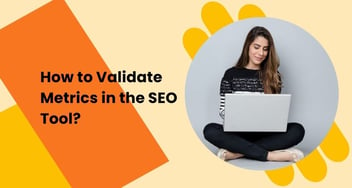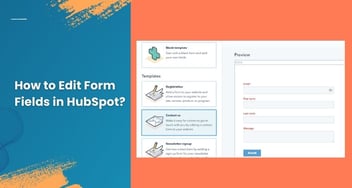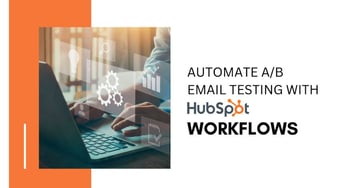How to Setup Two-factor Authentication in HubSpot?
Setting up Two-factor Authentication in HubSpot provides an additional layer of security by requiring users to verify their identity through a second method, usually a mobile device or email, reducing the risk of unauthorized access and safeguarding sensitive data.
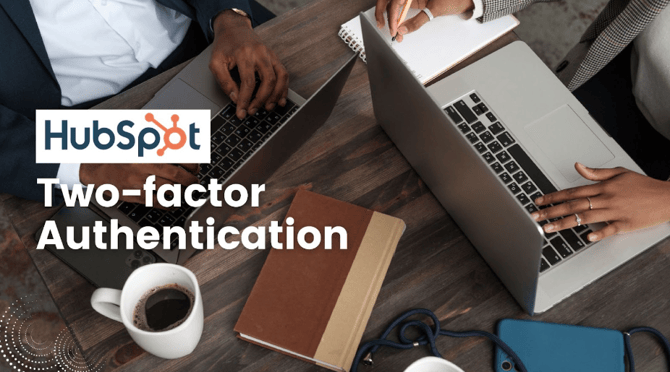
Two-Factor Authentication (2FA) is an effective way to add an extra layer of protection to your HubSpot account. In this article, we will walk you through the process of setting up 2FA in your HubSpot account, enhancing your overall security and peace of mind.
What is Two-Factor Authentication (2FA)?
Two-Factor Authentication (2FA) is a security process that requires users to provide two different authentication factors to verify their identity.
The first factor is the standard login credentials, while the second factor is a unique, time-sensitive code sent to the user's device. This combination enhances security, preventing unauthorized access and protecting sensitive information from potential data breaches.
Step 1: Accessing Account Settings
The first step in enabling 2FA in your HubSpot account is to log in and access the settings menu. Once you're logged in, locate the settings icon in the main navigation bar, typically located at the top right corner of the page. Click on it to proceed.
Step 2: Accessing Security Settings
On the Account Defaults page, you'll notice a sidebar menu on the left-hand side. From this menu, click on the "Security" tab. This action will open a new section where you can manage the security-related configurations for your HubSpot account.
Step 3: Accessing Settings & Activity
Under this section, you will find the option to "Require Two-Factor Authentication (2FA)." This checkbox allows you to enforce 2FA for all users accessing your HubSpot account.
Require Two-Factor Authentication (2FA)
Click on the "Yes" button
Step 4: Confirming Your Decision
After selecting the "Require Two-Factor Authentication (2FA)" checkbox, a dialog box will appear, asking you to confirm your choice. As enabling 2FA will add an extra layer of security to your account, it's essential to validate this decision. Click on the "Yes" button to proceed with the setup.
In Summary
Implementing Two-Factor Authentication (2FA) in your HubSpot account is a proactive and essential step in fortifying your online security. By enforcing 2FA for all users, you add an extra layer of protection that significantly reduces the risk of unauthorized access and potential security breaches. Paired with a solid DMARC policy you can be sure your email is safe.
Remember, cybersecurity is an ongoing concern, and staying vigilant is key. With 2FA in place, you can rest assured that with HubSpot your sensitive data and valuable information are safeguarded from various cyber threats.
So, take action now and follow the step-by-step guide provided to set up 2FA in your HubSpot account. By doing so, you contribute to creating a safer digital environment for yourself and your business. Enhance your account's defenses with 2FA today, and enjoy the peace of mind that comes with knowing your HubSpot data is protected!


%201-1.webp?width=148&height=74&name=our%20work%20(2)%201-1.webp)


.png?width=344&height=101&name=Mask%20group%20(5).png)